03. Get Access to GPU Instances
View Your Current Limit
Amazon Web Services has a service called Elastic Compute Cloud (EC2), which allows you to launch virtual servers (or “instances”), including instances with attached GPUs. The specific type of GPU instance you should launch for this tutorial is called “p2.xlarge”.
We will use this AMI (Amazon Machine Image) to define the operating system for your instance, and to make use of its pre-installed software. In order to use this AMI, you must change your AWS region to one of the following (and you are encouraged to select the region in the list that is closest to you):
- EU (Ireland)
- Asia Pacific (Seoul)
- Asia Pacific (Tokyo)
- Asia Pacific (Sydney)
- US East (N. Virginia)
- US East (Ohio)
- US West (Oregon)
After changing your AWS region, view your EC2 Service Limit report at: https://console.aws.amazon.com/ec2/v2/home?#Limits, and find your "Current Limit" for the p2.xlarge instance type.

By default, AWS sets a limit of 0 on the number of p2.xlarge instances a user can run, which effectively prevents you from launching this instance.
Submit a Limit Increase Request
If your limit of p2.xlarge instances is 0, you'll need to increase the limit before you can launch an instance. From the EC2 Service Limits page, click on “Request limit increase” next to “p2.xlarge”.
You will not be charged for requesting a limit increase. You will only be charged once you actually launch an instance.

On the service request form, you will need to complete several fields.
For the “Region” field, select the AWS region you chose in Step 2.
For the “New limit value”, enter a value of 1 (or more, if you wish).
For the “Use Case Description”, you can simply state: “I would like to use GPU instances for deep learning.”
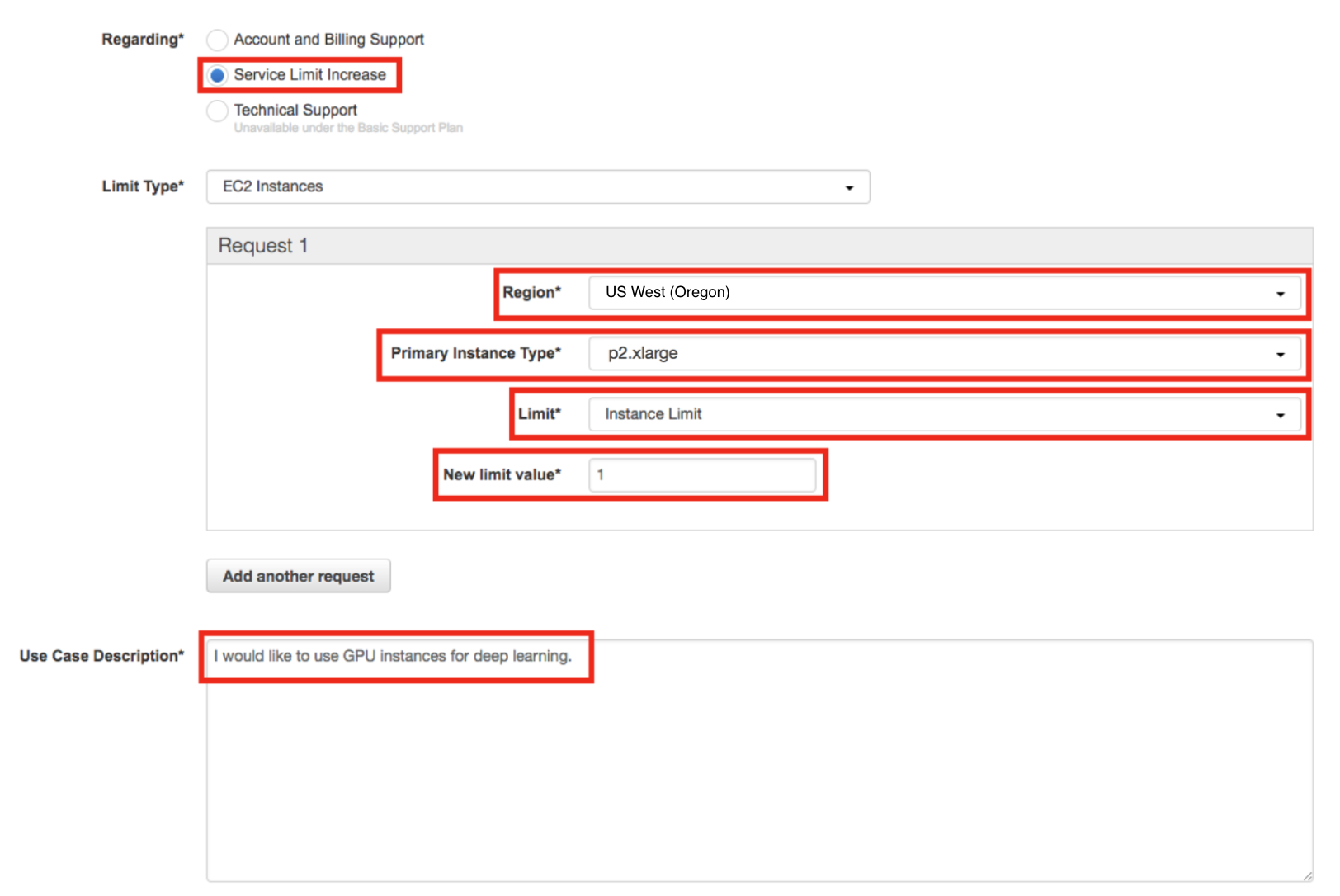
Note: If you have never launched an instance of any type on AWS, you might receive an email from AWS Support asking you to initialize your account by creating an instance before they approve the limit increase.
Wait for Approval
You must wait until AWS approves your Limit Increase Request. AWS typically approves these requests within 48 hours.